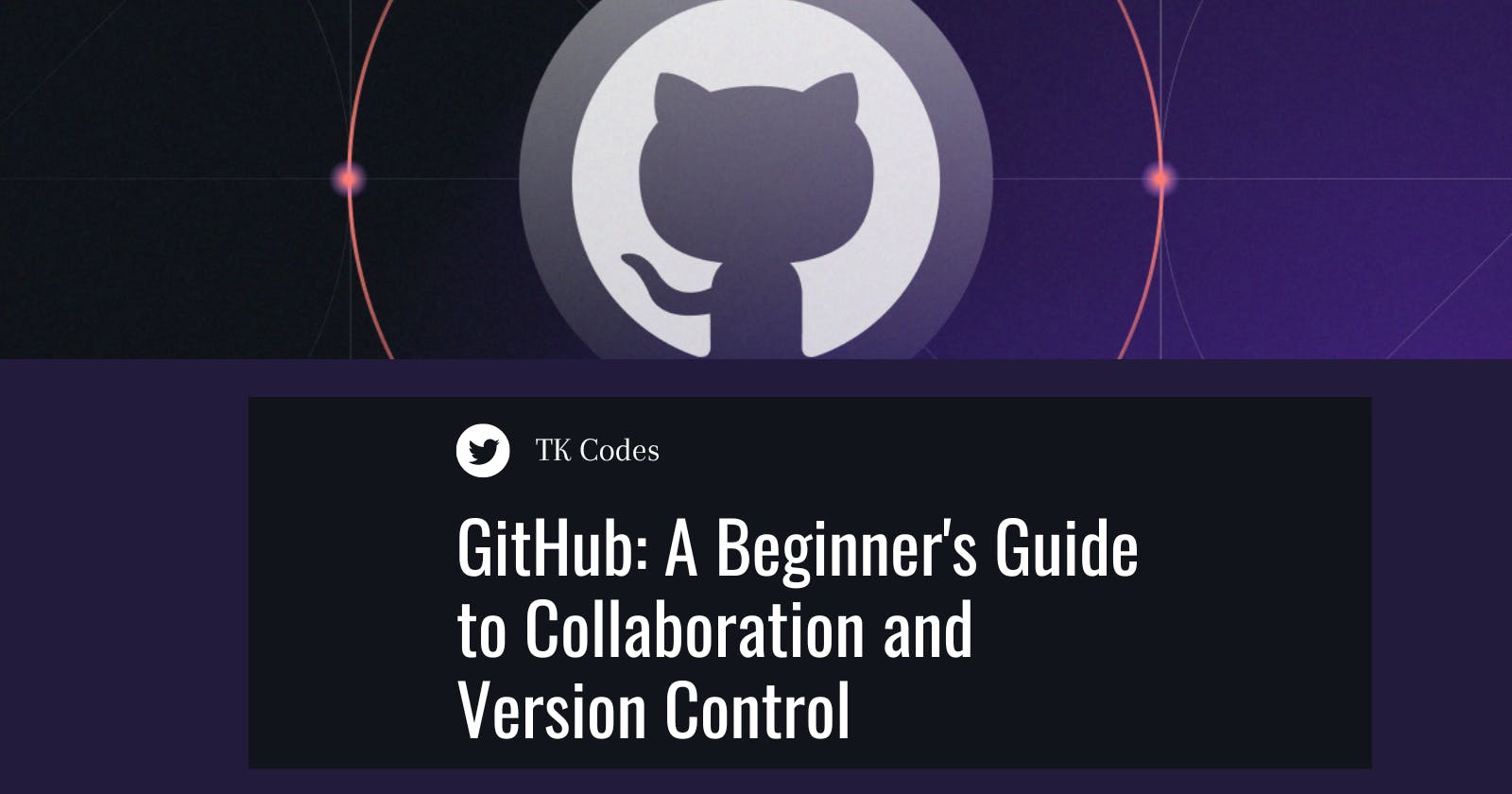In the world of software development and collaboration, GitHub stands as one of the most essential platforms. If you're just starting out and feeling a bit overwhelmed by the jargon and concepts, fear not! This beginner's guide will walk you through the fundamentals of GitHub, explain the difference between GitHub and Git, help you set up a GitHub account, create a repository, navigate your terminal, and provide you with some basic commands to get started. By the end of this article, you'll have a solid understanding of how GitHub works and how you can use it to manage your projects effectively.
Understanding GitHub and Git
What is Git?
Git is a distributed version control system that allows developers to track changes in their codebase over time. Think of it as a snapshot mechanism that captures every change made to your code. It enables you to collaborate seamlessly with others, work on different features simultaneously, and roll back to previous versions of your code if needed.
What is GitHub?
GitHub, on the other hand, is a web-based platform built around Git. It provides a centralized hub for developers to host and collaborate on projects using Git repositories. GitHub offers features like issue tracking, pull requests, and a user-friendly interface that make collaboration and version control more manageable, even for beginners.
The Difference Between GitHub and Git
In a nutshell, Git is the technology that underpins version control, while GitHub is a platform that enhances collaboration on Git repositories. Git is used locally on your computer to manage changes, and GitHub is a cloud-based service that allows you to share your code and collaborate with others.
Getting Started with GitHub
Setting Up a GitHub Account
Visit GitHub: Open your web browser and navigate to github.com.
Sign Up: Click on the "Sign Up" button and provide your email address, a secure password, and your username.
Choose Plan: GitHub offers free and paid plans repositories. Select the plan that suits your needs and budget.
Verify Email: After signing up, you'll receive an email from GitHub. Click on the verification link to confirm your email address.
Creating a Repository
A repository, often referred to as a "repo," is where you'll store your project's code, files, and resources.
Log In: If you're not already logged in, sign in to your GitHub account.
New Repository: Click on the "+" icon in the top-right corner of the page and select "New repository."
Repository Settings:
Repository Name: Choose a descriptive name for your repository.
Visibility: Decide whether your repository will be public (visible to everyone) or private (accessible only to those you grant access to).
Initialize with a README: A README is the first file one will see on your repository. It should contain what the project is all about. This creates an initial README file, providing a brief description of your project. You can also create a README file from your terminal and push it to Git Hub. Make sure that the README is informative.

Create Repository: Click the "Create repository" button.
Congratulations, you have created your first repository!
Understanding Directories
In the context of GitHub, a directory is a folder that holds your project's files and subdirectories. Each repository can have multiple directories, helping you organize your codebase.
Navigating Your Terminal
To interact with GitHub and Git from your computer, you'll often use the terminal (command-line interface). Here are some basic commands to get you started:
Directory Navigation
Navigate directories effortlessly using these commands:
cd directory_name: Shift todirectory_name.cd ..: Move up a directory.ls(Unix-like systems) ordir(Windows): List contents of the current location.
Git Commands
Efficiently interact with your Git repositories using these essentials:
git clone <repository_url>: Clone a GitHub repository to your local machine. The two main ways to clone a repository are either using HTTPS or SSH.

Your HTTP clone command should look something like this if yu are using an access token:
git clone https://<access_token>@github.com:<account_username>/repository_name.git
Your SSH clone command should look something like this:
git clone git@github.com:username_of_account/repository_name.git
git status: Check repository status and spot pending changes.git add <file_name>: Preparefile_namefor commit.git commit -m "commit_message": Commit staged changes with a concise message.git push origin branch_name: Push committed changes to your GitHub repository'sbranch_name.
By employing these commands, navigating your terminal becomes second nature, and you seamlessly manage your Git repositories.
Essential GitHub Commands
Here are additional vital GitHub commands, amplifying your repository management prowess:
Git Branching and Merging
As collaboration involves branching and merging, these commands prove invaluable:
git branch: List all branches in the repository.git checkout branch_name: Switch tobranch_name.git checkout -b new_branch_name: Craft and transition to a new branch.git merge branch_name: Merge changes frombranch_nameinto the current branch.
These commands facilitate parallel feature development and effective collaboration.
Git Pull and Fetch
Stay updated with these commands when collaborating:
git pull origin branch_name: Merge changes from the remote repository into your local branch.git fetch origin: Retrieve remote changes without immediate merging.
Git Log and Reset
For historical insights and corrections:
git log: Display the commit history.git reset commit_hash: Reset the branch to a particular commit, discarding subsequent changes.
Basic GitHub Commands
Here are some essential GitHub commands to help you manage your repositories:
Pull Request (PR): A PR is a request to merge changes from one branch into another. It's a way to propose your changes to the project's maintainers.
Fork: Forking a repository creates your copy of it on GitHub. You can make changes to your fork without affecting the original repository. You can later create pull requests to contribute your changes back to the original repository.
Issue: An issue is a discussion or task related to a repository. It's often used to report bugs, suggest features, or discuss improvements.
Mastering these additional Git commands empowers you in various collaboration scenarios.
Conclusion
Navigating your terminal is a fundamental skill that plays a crucial role in effectively using Git and GitHub. Understanding how to move through directories and execute basic Git commands empowers you to manage your codebase, collaborate with others, and contribute to projects with confidence. As you continue your journey in the world of version control and collaboration, mastering these terminal commands will make your workflow smoother and more efficient. Always remember that practice makes you better.
Happy coding!